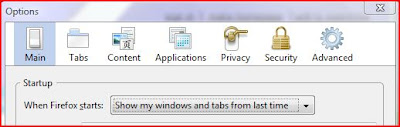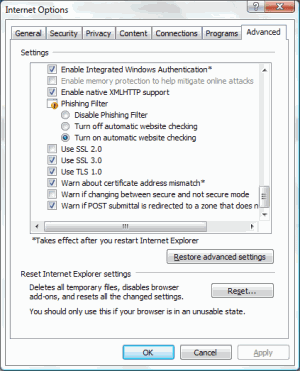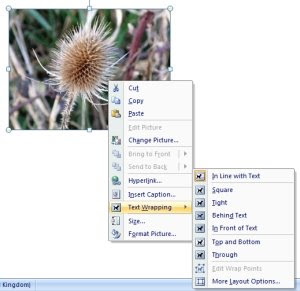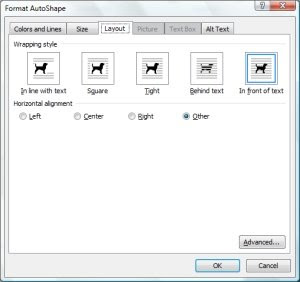A question I get asked a lot is "how can I earn money online"? Many people would like to earn a little extra and "online" seems to be the in phrase.
Sadly that is a bit like walking into an employment agency and asking "how do I earn money"? What can you do? What are your skills? What experience do you have?
There are many ways to earn money online. You can sell physical products through your own website or through an auction site. You can make products or buy in products. You can buy products from wholesalers, jumble sales, sales. You can sell stuff from your own attic. You can sell stuff for friends. You can sell books you have written. You can sell books someone else has written. You can run a website for your offline business. You can run a website about a particular topic and earn money from advertising. The list goes on.
Where to start? That is the hardest question for anyone new to earning online.
Earning online isn't easy. Don't be fooled by the ads that promise you can "earn $5000 for 2 hours work". You can't. You have a lot to learn and it takes time, more time, work and more work.
I have just started a new website for anyone that wants to start earning online. It will recommend products that I have used myself. I know what works and what is a scam. The website will grow. Be one of the first to see it.
How to make money online. Be there or be square!